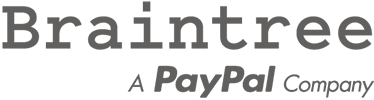
Configuration Braintree -> Configuration
The Braintree App and payment methods can be configured on this page.
| Parameter | Description | Default |
|---|---|---|
| Status | Set this to Live to process transactions using the Live Credentials, or to Sandbox for the Sandbox Credentials. Disabled disables this as a payment method. | Live |
| Entry Form | Select which method should be used to accept payment card information. | Hosted Fields |
| Payment Types | Select which additional payment types should be made available. | |
| PayPal Button Color | Select which color the Checkout with PayPal button should be displayed in. | Gold |
| PayPal Button Size | Select the size of the Checkout with PayPal button. | Small |
| PayPal Button Shape | Select the shape of the Checkout with PayPal button. | Pill |
| Create Tokens | Choose whether customers should be able to securely store their payment card details. Cards are always stored with Always and customers can decide themselves during the checkout procedure with Optional. | Disabled |
| Verify CVV | Choose whether all payment cards (including stored cards) or just new payment cards should be processed with the CVV Security Code. | All Cards |
| 3D Secure | Choose whether all payment cards (including stored cards) or just new payment cards should be processed with 3D Secure. | Disabled |
| Transaction Method |
The transaction method to use for payments. The Authorize method only authorizes the transaction which can be captured at a later time. The Payment method instantly captures the funds from the customers paying account. |
Payment |
| Order Status | Set the status of orders made with this payment method to this order status level. | Default Order Status |
| Transactions Order Status | Transaction results will be stored at this order status level. Only private order status levels are shown to select from. | Braintree [Transactions] |
| Payment Zone | If set, this payment method will only be available to orders made within the defined zone. |