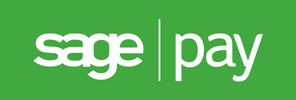
Form v2.0
for osCommerce Online Merchant v2.3
Sage Pay Form is the simplest integration method to start accepting payments online and is recommended for websites hosted on a shared server plan.
- No card data is collected, stored or transferred on your site
- Get automated email notifications when transactions require your attention
- Look and feel fully customisable
- Automated confirmation emails are optionally sent to shoppers when a transaction is processed
- Let Sage Pay take care of hosting your payment pages and handling card data
- Simplified PCI compliance requirements
Sage Pay Form is bundled with osCommerce Online Merchant and is also available as a separate Add-On package existing store owners can use to upgrade to.
The Sage Pay Form payment module supports the following features:
- PayPal payments
This document can be found online at:
https://library.oscommerce.com/Package&en&sage_pay&oscom23&form
Features
PayPal Payments
PayPal payments can be accepted as a payment method through Sage Pay. This requires PayPal to be added as a supported payment method to your Sage Pay account and your PayPal seller account to be linked to your Sage Pay account.
Please refer to Linking PayPal to Your Account for instructions on how to link PayPal to your account.
Configuration Settings
| Parameter | Description | Default |
|---|---|---|
| Enable Sage Pay Form Module | Setting this parameter to True makes the payment method available to customers during the checkout procedure. | True |
| Vendor Login Name | The vendor login name used to connect to the transaction gateway with. | |
| Encryption Password | The password used to encrypt and secure transactions with. | |
| Transaction Method |
The following transaction methods are available to process transactions with:
|
Authenticate |
| Vendor E-Mail Notification |
An e-mail address on which you can be contacted when a transaction completes. If you wish to use multiple email addresses, you should add them using the colon character as a separator. e.g. [email protected]:[email protected]
If provided, an e-mail will be sent to this address when each transaction completes (successfully or otherwise).
|
|
| Send E-Mail Notifications |
Who to send an e-mail to.
|
Customer and Vendor |
| Customer E-Mail Message |
A message to the customer which is inserted into the successful transaction e-mails only. If provided this message is included toward the top of the customer confirmation e-mails. |
|
| Set Order Status | The orders status will be updated to this value when a successful transaction has been made. | Default Order Status |
| Transaction Order Status | Transactions are logged in this private order status level. | Sage Pay [Transactions] |
| Payment Zone | If set, this payment method will only be available to orders made within the defined zone. | |
| Transaction Server |
The following transaction servers are available to process transactions through:
|
Live |
| Debug E-Mail Address | Send invalid transaction parameters to this e-mail address. | |
| Sort Order | The position to show the payment method on the checkout payment page against other available payment methods. |
Add-On Package
The separate Sage Pay Form Add-On package is available at:
http://addons.oscommerce.com/info/6983
Online Demonstration
An online demonstration is available at:
For the online demonstration, Sage Pay Form has been configured with Sage Pay's test server environment and requires a test payment card to purchase an order.
Manual Installation (as an Add-On)
After extracting the Add-On package, copy the files located in the catalog directory to your osCommerce installation directory on the server. The files must be copied in the correct directory structure as extracted from the Add-On package.
The file listing is as follows:
- ext/modules/payment/sage_pay/errors.php
- includes/languages/english/modules/payment/sage_pay_form.php
- includes/modules/payment/sage_pay_form.php
The standard language definitions in English are provided in the Add-On package. For additional languages, copy the English language definition file to the appropriate language directory and open the file with a text editor to edit the language definitions. The location of the language definition file must be in:
- includes/languages/LANGUAGE/modules/payment/sage_pay_form.php
When the files have been copied to their appropriate locations, the payment module will be available on the Administration Tool -> Modules -> Payment -> Install Module page where it can be installed, or on the Administration Tool -> Modules -> Payment page if the module was already previously installed.
If the module was already previously installed, it is important to visit the module configuration page to make sure new parameters are automatically installed in the database.
Changelog
- v2.0 01-Jun-2014
- Use API 3.00.
- Label public title with test tag when in testing mode.
- Allow debug transaction information to be sent in an e-mail for failed transactions.
- Include transaction information in a private order status level.
- v1.2 04-Sep-2009
- Added VendorEMail, SendEMail, and eMailMessage parameters.
- v1.1 01-Sep-2009
- Fixed Live/Production Transaction Server parameter value to "Live".
- v1.0 28-Aug-2009
- Initial Release